- Use Outlook Web Access (OWA) if your organization has enabled this service. OR
- Use push-email from your work email (Outlook) via your work PC.
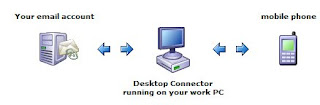
I will explain option 2 here. This is how it works:
Your company's email server --> Your Work PC --> Sprint's server --> Sprint Instinct Phone
(your work PC has to be on at all times for this to work)Steps to receive your work email (Outlook/Exchange) to your Sprint Instinct phone (push email method):
- Get permission from your IT department or security group to install Sprint Mobile Email Desktop Connector on your work PC (I believe that the desktop connector encrypts your email messages but you can confirm this with Sprint)
- Go to this site to register for a Sprint Desktop connector account: https://sprintce.sprintpcs.com/subscriber/create_slingshot_user.stp
- Follow the instructions in the registration wizard to create an account to access your work email and make sure that you remember the user name and password.
- Download the Sprint Desktop Connector to your work PC from this location (or the link provided in the registration wizard): https://sprintce.sprintpcs.com/downloads/DesktopConnectorSetup.exe?ver=6.6.8.236&file=DesktopConnectorSetup.exe
- Install the Desktop Connector on your work PC and enter the Sprint Mobile Email user name and password (the one you created in the steps above) when prompted.
- This should connect your Desktop connector to Sprint's server. Verify that it says connected as "Your Name" otherwise the following steps will not work.
- Now go to your Sprint instinct phone and click on Email and go to Email Home page. Click on Add New Email Account at the bottom of the screen. You will see a list of email accounts (such as AOL Mail, AIM Mail, Hotmail, Yahoo!, Gmail and Work) to choose from.
- Select "Work" from this list. It will ask you "Do you have Outlook Web Access (OWA)?"
- Answer "NO" to this question.
- It will then say "Did you already install the Sprint Mobile Email connector so you can sign in directly?"
- Answer "YES" to this question. It will take you to "Setup New Account" screen. Enter the user name and password you created in the steps above and click Next.
- You can enter a name for your account (such as My work email or anything you like) on this screen.
- Click Next on this screen (it will tell you upto 25 emails from your inbox will be brought to your phone but you can increase this upto 100 emails). Follow the instructions and it should pull the emails from your work PC to your Sprint Instinct!
- If you want to increase the number of emails pulled from your work PC to your Sprint Instinct phone, go to Instinct's Email Home Page and click on the envelope with Gear next to the name of your work email account.
- This will take you to the Account Details screen and click Settings button on the bottom of the screen.
- Then click on where it says "Get 25 most recent". Now you can select from 25, 50, 75 or 100 emails.
- There other options like notification settings that you can choose from as you like. You are all set!
UPDATE: According to Sprint's website, this method might work on any of these supported corporate email accounts:
- Microsoft Exchange 2000/2003/2007 or
- Lotus Domino 6.0/6.5/7.0

12 comments:
Should this also allow me to send from the Instinct to the Exchange Server? When I hit reply and type in some text, it comes back and says "Enter a valid email address". Is there a setting that I messed up somewhere or does this strictly pull?
Any insight would be welcomed.
My bad... I didn't leave Outlook running....
Have you had any luck with the 1st method? When I put in my OWA address, I get a message saying that the Instinct could not reach the server. Does this mean that my company is blocking access?
Thanks!
Julie
If you are getting a message that the instinct can not reach the server, make sure your browser is working. If it is working then your data connectivity is confirmed. After that you should check with your email admin to see if you are enabled for OWA and ask them what the correct server address and login information will be.
I can connect utilizing the browser, HOWEVER, I get java script errors and no matter what I type in the cursor returns me to the Inbox. So I kind of get tired of that. ANY insight here would be great.
Not going the email route has had its challenges. We are sitting behind a load balancer with a universal cert (*.company.com). OWA runs from the main Exchange servers. We built a mobile Exchange system to handle problem Windows Mobile devices.
I could resolve the IP to the OWA box. I would get the cert request and that was it. Using the canonical name never got a response from the box.
So I got the public cert and that is where I am at. I need to get the public key to my Instinct and i should be good to go.
Unfortunately I couldn't see an easy process and just did the desktop sync for a little bit.
Any insight.... could help.
I work with Networking and the Email Exchange team exclusively. FOR ME... The Instinct resolves the host name for OWA "mail.xxxxx.xxx". In the case of our configuration our load balancer sends out a universal cert with *.xxxx.xxx. The Instinct simply doesn't know what to do with it.
So when we ping the owa server (owa.xxxxx.xxx) we are returned an IP Address. Using the IP Address 192.168.0.1 (for example)in the box that asks for the server name we get the appropriate cert resolution (owa.xxxxx.xxx).
Then a new problem arises, the canonical name. In other words the Instinct wants to work with mail.xxxx.xxx not the IP address.
Here is where I am at today. I have asked SPRINT where I can manually upload the cert from the beginning. We do that with a large portion of our older cellular devices. Eliminating all of the issues.
I have yet to receive a response.
I know the Instinct stores the certs because I watch it stick them in a "Saving Cert" area all of the time.
I know this might now help, but it is where I am at. In the meantime I did the Sprint OWA Service and leave Outlook open.
Want to buy a phone cheap? I have tried for two full days to set up my phone; but to no avail! I got alot of help from my email server, he found out that I needed to contact Sprint to get software downloaded to enable my email to get set up rigt; but I failed at that too> Does anyone have their Instinct working email???
Did you follow all the steps mentioned here to set up your work email?
Unfortunately, if your company has a problem with anything other than Activesync and remote wiping your phone's Outlook information, this will not be allowed. :-/
Works fine for me using OWA.
if you are having problems with OWA unable to connect to server but can connect using web broswer you may want to check with your works it security group. Allong with OWA there is OMA ( the M standing for mobile ) Security may need to enable OMA for you to make the OWA email option work on your phone. Hope this helps
Today I was in the Internet and noticed there - password pst forgot. The tool was marveled me,by reason of that the tool solved my problem fast and for free if I don't make a mistake. It learnt me some of its facilities such as: retrieving forgotten or lost passwords for Microsoft Outlook email client or for files with *.pst extension.
Post a Comment